Building good habits: How I taught this old dog new tricks
 Leonard Cohen wrote “There is a crack in everything. That’s how the light gets in.” One bright silver lining of the COVID pandemic is that it’s given me the opportunity to work on building good habits. Habits that I’ve struggled for years to create, because personal change isn’t easy. Though I’m in my 70’s, I’ve found that I can teach this old dog new tricks! In this post, I’ll share my specific challenges and, in detail, how I accomplished my successes.
Leonard Cohen wrote “There is a crack in everything. That’s how the light gets in.” One bright silver lining of the COVID pandemic is that it’s given me the opportunity to work on building good habits. Habits that I’ve struggled for years to create, because personal change isn’t easy. Though I’m in my 70’s, I’ve found that I can teach this old dog new tricks! In this post, I’ll share my specific challenges and, in detail, how I accomplished my successes.
Creating daily habits
It’s really hard for me to create a habit to do a daily task at some point during the day. I find it much easier to complete a daily task at the same time every day. For example, it wasn’t hard for me years ago to create and maintain the habit of washing my hands and brushing my teeth right when I get up and stagger sleepily into the bathroom. The habit is engrained in me, it’s automatic.
But for a long time, I struggled with reliably performing the following daily tasks:
- Taking vitamins and meds;
- Recording website statistics;
- Posting on social media;
- Avoiding sitting at my computer for long periods of time;
- Exercising; and
- Meditating.
Over the last two years, I successfully created daily habits to handle all of the above! Here’s how I did it.
Three habits built by changing my environment and chaining
A simple set of changes made it far easier for me to create a reliable daily habit for the first three tasks on the above list. I need to take vitamins and meds daily for my health. Because my website provider’s statistics page occasionally stops working, I wanted to record cumulative visits every day so I could contact support promptly and avoid losing data. And each day, I need to schedule a bunch of social media posts of my latest weekly blog.
One of the simplest ways to create good habits is to make them easy to do. Environmental design is about creating a personal environment where performing desired tasks is as easy as possible. This may sound obvious, but it usually requires a little creativity.
Vitamins and meds
For example, I’d always kept my vitamins and meds in the bathroom cabinet and would sometimes forget to take them daily. If it occurred to me I hadn’t taken them, I’d usually be in my home office downstairs. That meant I’d either have to stop what I was doing and go upstairs or try to remember to take them when I was next in the bathroom.
So I moved my vitamins and meds to a shelf in my office. It then became much easier for me to take them whenever I remembered.
So far so good. But how to ensure that I’d remember every day?
Once I decided to track daily website visits I needed to create a habit to remember to do so. In this case, creating a regular time to do it made it much more likely to reliably occur. But when?
It was my desire to build the third habit on my list—setting up a bunch of daily social media posts—that solved the “when?” portion for all three of these tasks. I invariably schedule my first social media post for 9 AM local time, so I had to get this task done before then. The obvious thing to do was to schedule all the day’s posts in one go.
And then I had a simple idea that has worked flawlessly since I implemented it nine months ago.
Chaining habits
I decided to chain these three desired habits into a single sequence.
Chaining habits (which James Clear [see the resources below] calls “habit stacking”) grafts new habits onto a single well-defined habit that you do every day. Choosing that existing, well-established habit was easy for me because I always start my office day with a cup of coffee.
Here’s how it works. When I walk into my office with my coffee, after the first sip I put it down and immediately go over to my vitamins and meds shelf. I get the pills I need and take them with a drink of water (new habit 1). Next, I sit down at my computer, click on the browser tab with my daily website stats and record the current visits (new habit 2). Finally, I copy the text for the social media posts I want to make that day and schedule them in another browser tab (new habit 3).
Bingo, all three desired tasks are done! No more remembering is required during the day!
At this point, the entire sequence from the cup of coffee through the last post has become automatic.
What’s been interesting to observe is what happens when I’m (occasionally) traveling and not in my office. I may not be able to start my day immediately with a cup of coffee, and my vitamins are in my suitcase. Even so, this set of chained habits is engrained enough that I have little difficulty in enacting it in an unfamiliar environment. I’ve created a single giant habit that satisfies several goals.
Designing my environment to make habitual tasks easy to perform and then chaining habits so that when I do one I do them all is an incredibly powerful way to build good habits that stick.
Moving regularly and getting enough exercise
What if you want to create good daily habits that can’t be scheduled at a regular time or chained with another habit? As I age, staying active and exercising every day has become especially important to me. I spend significant time at my computer each day, and it’s easy for me to lose track of time. When engrossed in work, I may not know whether 45 or 90 minutes have passed. Sitting for long periods is not good for my health.
Since I purchased it five years ago, my trusty Apple Watch Series 3 has become an invaluable tool for building habits to move regularly and exercise every day. As I write this, I have met my move, standing, and exercise goals every day for the last three years!
The Apple Watch has two separate tools that have helped me build these habits. A set of three colored rings, shown by a touch on the watch face, concisely display your desired daily levels of standing, movement, and exercise.
Standing, movement, and exercise
You close the Stand ring by getting up and moving around for at least 1 minute during 12 (the default) different hours in the day. This is a perfect tool for avoiding becoming a couch or desk chair potato. If you’ve been sitting for a while, the Watch supplies a gentle reminder to get up at ten minutes before the hour. When I started using the Watch in this way, I frequently needed these reminders. Over time, the device made me more aware of how long I’d been sitting, and now I rarely need a nudge to get up and move around. Apple’s Stand’s default goal of having active periods in 12 or more different hours in the day works perfectly for me.
The two other rings, Move and Exercise, can be customized to any level you choose. I leave them at their defaults (320 calories and 30 minutes). I run almost every day, and when I do these levels are easy for me to achieve. But my desire to meet these goals means that I’ll check my Watch activity any day I’m not able to run and figure out some other form of exercise.
Without my Apple Watch or a similar fitness device, I doubt I would have ever built my now-engrained habits to stand and move regularly and get enough exercise to stay fit. It’s proved to be an invaluable wearable for me.
My biggest challenge: meditating every day
As I’ve previously chronicled, I’ve struggled to meditate daily for decades. Unlike the three habits above, there generally isn’t a fixed time for me to meditate each day. I’m too sleepy when I wake up, and too tired when I go to bed. My chosen challenge is to meditate for ten minutes or more at some point each day. And my life is too varied to pick a time that will work on any kind of regular basis.
The closest I’ve come to scheduling a regular time to meditate is a recent addition to our life, a Monday – Friday 8:45 – 9:00 AM Insight Meditation Zoom session led by Narayan Helen Liebenson. My wife, Celia, and I join whenever we’re free at this time. Often, one of us will remind the other of the session and see if we can both take part.
Having a buddy system like this is a great way to reinforce habits! In addition, my friend, Sue, also tries to meditate regularly. For over a year now, we’ll email each other after we’ve meditated. No pressure, but it supplies another reminder to practice.
These two support systems are really helpful, but I want to meditate every day. What I needed was an unobtrusive way to remind me that I hadn’t yet meditated so far that day.
Creating a trigger
Just over a year ago, I hit upon a simple method inspired by David Allen’s Getting Things Done. As I’m at my computer frequently, I made a card with the number “10” on it and placed it below my keyboard each morning. (It’s stored propped against one of my vitamin bottles so I don’t forget to move it.)
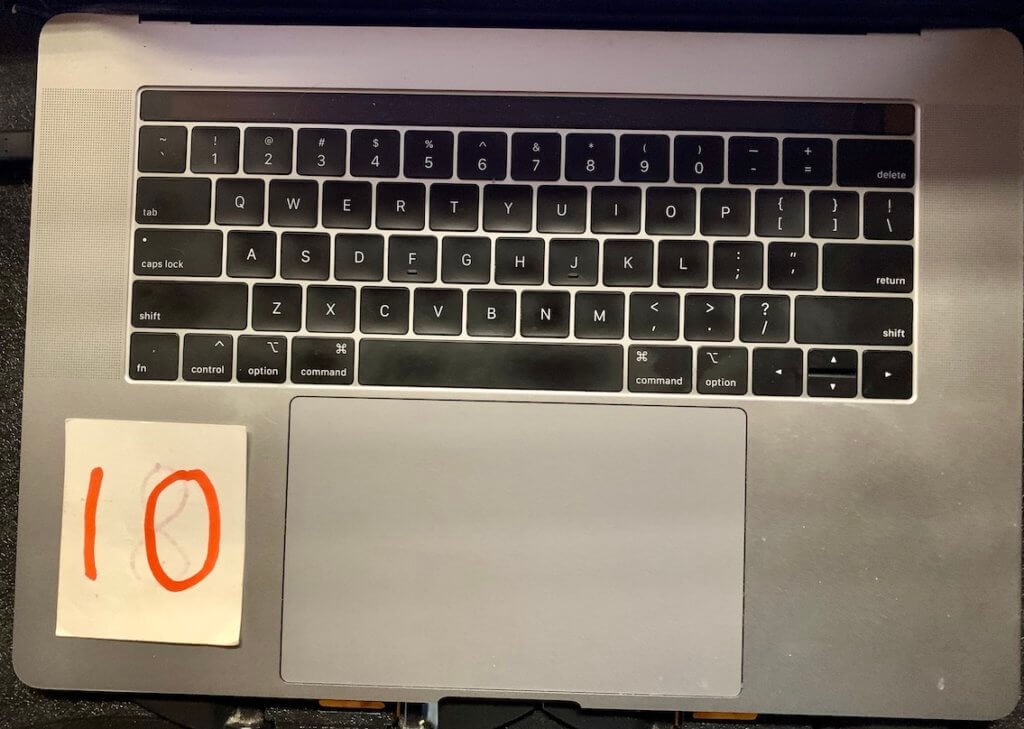
This has worked! I have only missed four days of meditating in the last year, usually because I’ve been on the road and the card trigger wasn’t available. I’m OK with not being perfect, and very happy to have finally built this difficult (for me) habit.
Getting better at remembering to do stuff
If you’re young and reading this, you may be thinking, “What’s the big deal? I don’t have any problem remembering what to do.” Well, in my twenties and thirties, I never needed a written to-do list. I had a great memory and could easily keep track of everything I needed or wanted to do each day.
Today, an idea can flash through my mind, and I know that if I don’t capture it right away it will likely be forgotten in ten minutes. Yes, I might remember it later, but there’s no guarantee.
Unlike in my youth, if something comes up that I need to do but can’t get out of the way right there and then, there’s a real chance I may forget to do it later.
So for many years now, I’ve solved this problem using a written To Do list or software app, and/or timers.
Using timers
I’ve written about how I use To Do lists, but using a timer to remember to do stuff is worth a mention. As an example, my wife goes to bed earlier than me and I like to go and say goodnight to her before she goes to sleep. To remember to do this, I set a timer to ring when it’s her bedtime. I used to use a cheap countdown time to do this, but now I use the timer function on my Apple Watch. (I’ve found that my memory is still good enough so that when the timer goes off, I still remember what I set it for!)
Timers are great ways to keep me on track with tasks that need to be done later in the day. I also use the snooze function on my Apple Calendar to delay calendar reminders of daily tasks when it’s not a good time to do them immediately. Thinking about the duration of the timer or snooze also helps to reinforce my intention to actually do what I decided earlier.
Recommended resources
Here are two resources for creating good habits that I’ve found really helpful.
Getting Things Done by David Allen.
Building good habits
I’ve written frequently about facilitating change for organizations and groups. Building good habits is about facilitating personal change. Like me, you may also have specific wants and needs to make changes in your life. I hope my examples inspire you to work on personal changes that are important to you.
Have you used a seemingly unwelcome change in your life to create opportunities to facilitate personal change by building good habits? If so, feel free to share your experience in the comments below!

 While exploring the New York City High Line for the first time in November 2017, I
While exploring the New York City High Line for the first time in November 2017, I  stopped for lunch in the Chelsea Market, passed the Apple West 14th Street Store, and on impulse went in to take a look at the Apple Watch Series 3 which had just been released. Though impressed while watching the original Apple Watch launch two years earlier, I was still wearing an inexpensive watch I’d purchased years ago in Zurich. This time I liked what I saw. Within 30 minutes I was the owner of a space gray 42mm aluminum Series 3. I added a space black Milanese Loop but passed on the cellular option.
stopped for lunch in the Chelsea Market, passed the Apple West 14th Street Store, and on impulse went in to take a look at the Apple Watch Series 3 which had just been released. Though impressed while watching the original Apple Watch launch two years earlier, I was still wearing an inexpensive watch I’d purchased years ago in Zurich. This time I liked what I saw. Within 30 minutes I was the owner of a space gray 42mm aluminum Series 3. I added a space black Milanese Loop but passed on the cellular option.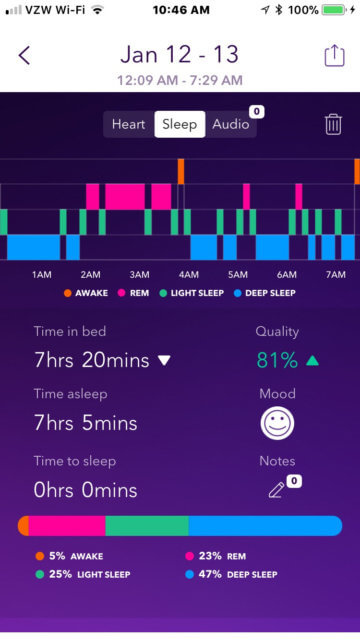
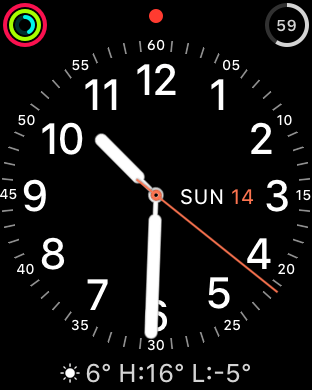 I’ve owned quite a few watches over the years. Whenever I’ve looked for a new one I’ve had a hard time finding a watch face I like. My criteria seem simple. An analog face that shows all the numerals, a second hand, and a readable day of the week and date. Sounds straightforward, but less than 1% of conventional watches supply this combination.
I’ve owned quite a few watches over the years. Whenever I’ve looked for a new one I’ve had a hard time finding a watch face I like. My criteria seem simple. An analog face that shows all the numerals, a second hand, and a readable day of the week and date. Sounds straightforward, but less than 1% of conventional watches supply this combination. Charging
Charging